NEW IN CONTINUUM 2021, the BCC+ Chroma Bands filter creates customizeable rainbow diffraction patterns around a light source.
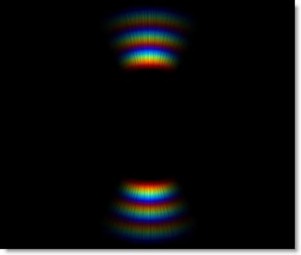
Presets and the FX Editor
To select from a selection of factory installed and user-generated presets, open the BCC+ FX Editor interface and pick one from the Presets window.
Filter Parameters
Blend: Determines the blend mode used to create the rainbow effect.
- Add: The rainbow is added to your image.
- Screen: The rainbow is combined with the image using a Screen blend mode. This looks kind of like the Add blend mode, but highlights are retained.
Brightness: Adjusts the brightness.
Color: Sets the color.
Scale: Changes the size.
Aspect: Sets the aspect ratio.
Softness: Blurs the bands.
Chroma: Controls the saturation.
Angle: Changes the angle.
Cycles: Sets the number of bands.
Density: Determines the amount of rays.
Taper: Tapers the band’s edges.
Spread: Changes the distribution of the bands.
Offset: Determines the band’s inner diameter.
Noise: Controls the amount of noise in the bands.
Working with The Filter
- Apply BCC Chroma Bands from the BCC Lights Unit category.
- Click on the FX Editor button.The FX Editor user interface opens and consists of Presets, Parameters and Viewer windows.
- Try out some of the presets.
- Click and drag the point control to move the Chroma Bands and use Scale to change the size.
- Change Spread to control the distribution of the bands and Taper to fade the edges.
- Adjust Cycles to set the amount of bands and Density to control the amount of rays.
- Set the Brightness and Chroma as desired.
- Click theApply button to return to the host application.
The values of the parameter adjustments in the FX Editor user interface are transferred to your host application.