NEW IN CONTINUUM 2021, the BCC+ Chromatic Aberration simulates the look of chromatic aberration caused by a lens having a different refractive index for different wavelengths of light and is seen as fringes of color around the edges of the image. This fringing is removed by un-distorting the individual color channels.
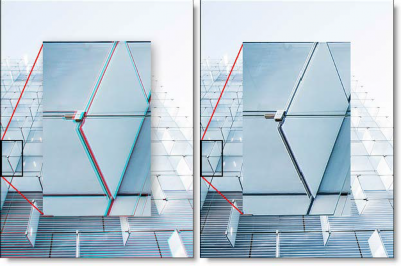
Photo by Joel Filipe on Unsplash
Presets and the FX Editor
To select from a selection of factory installed and user-generated presets, open the FX Editor interface and pick one from the Presets window.
Filter Parameters
There are some new types of color fringes that are not chromatic aberration. These effects might be visible as purple or blue fringes and are visible around overexposed areas in most cases. If the following conditions apply, your image most likely has true chromatic aberration as opposed to color fringing caused by sensor overloading:
- Corners should show most color fringes whereas the center should show none.
- Color fringes should be not only at the edges of overexposed areas but at lower contrast edges, too.
- Color fringes should be of complementary color (red-cyan, green/magenta, and blue-yellow) on opposite sides of a dark or bright area.
- Color fringes should be in all corners with the same direction and pointing out from the center
Controls
Red/Cyan, Green/Magenta, Blue/Yellow:Use the appropriate color group to remove the chromatic aberration. For instance, if you see red/cyan fringing, use the Red/Cyan group. Start by adjusting the Distortion parameter.
Distortion: Pulls the corners of the image in or out. Negative values pull the corners of the image inward while positive values pull the corners of the image outward.
Anamorphic Squeeze: Anamorphic Squeeze corrects for the squeeze found in anamorphic motion picture lenses.
Curvature X and Y: Curvature X and Y correct for non-radial, asymmetric distortions found in anamorphic motion picture lenses.
Note: Anamorphic Squeeze and Curvature X and Y only work once the Distortion parameter has been adjusted.
Center X and Y: Determines the center point for the distortion.
Working with The Filter
- Apply BCC+ Chromatic Aberration from the BCC Lens unit.
- Look at the edges of the image and determine if the chromatic aberration is red/cyan, green/magenta, or blue/yellow.
- Start by adjusting the Distortion parameter for the particular color fringing that you are trying to remove. For instance, if you see red/cyan fringing, adjust the Distortion slider in the Red/Cyan group.
If you are using anamorphic motion picture lenses or are experiencing non- radial, asymmetric fringing, you may need to adjust the Anamorphic Squeeze and Curvature X/Y parameters.