NEW IN CONTINUUM 2021, The BCC+ Cross Processing filter creates a photographic technique where print film (C41) is processed in the set of chemicals usually used to process slide film (E6) or vice versa. The final result yields images with oddly skewed colors and increased contrast and saturation. Different film stocks produce different results, so we have created what we feel is a representative look.
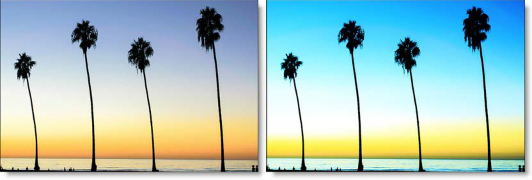
Presets and the FX Editor
To select from a selection of factory installed and user-generated presets, open the FX Editor interface and pick one from the Presets window.
Filter Parameters
Amount: Controls the strength of the Cross Processing filter.
Curve Graph: Allows you to make precise adjustments to the color and brightness of the image. NOTE: you will need to open the FX Editor to access this parameter.
RGB: Adjusts the Red, Green and Blue values in the image.
Red: Adjust the red values in the image.
Green: Adjusts the green values in the image.
Blue: Adjusts the blue values in the image.
Working with The Filter
- Apply BCC+ Cross Processing from the BCC Film Style unit category.
- Click the BCC FX Editor button from the Effects and Presets banner.The FX Editor user interface opens and consists of Presets, Parameters and Viewer windows.
- Try out some of the presets.
- Use the Amount slider to control the strength of the Cross Processing filter.
- Use the Curves window or the Red, Green, Blue and RGB sliders to adjust the values of the color processing
- Click the Apply button to return to the host application.
The values of the parameter adjustments in the FX Editor user interface are transferred to your host application.