NEW IN CONTINUUM 2021, the BCC+ Enhancing filter allows the user to selectively enhance any color to make it pop with little to no effect on other colors.
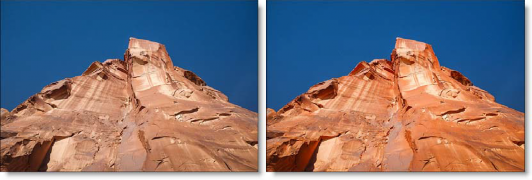
Photo by Phil Coffman on Unsplash
Presets and the FX Editor
To select from a selection of factory installed and user-generated presets, open the FX Editor interface and pick one from the Presets window.
Filter Parameters
Enhancing: Adjusts the saturation of red, green or blue hues.
Matte
- Presets: A matte is created based on the hue of the image to create the enhancement effect. Select from Red, Green or Blue preset hue mattes from the pop-up menu or use the Hue eyedropper to pick a Custom color off of the screen.
- Hue: When adjusting the Hue parameter, you are selecting the hue of the image which will be enhanced. The Hue Color picker allows you to select a custom matte color, but is only active when the Custom option has been selected in the Presets pop-up menu.
- Range: Increases or decreases the range of values in the hue matte. A low Range value indicates a narrow range of values. A high Range value indicates a large range of values included in the matte.
- Blur: Sets the softness of the matte by using a fast, quality blur.
Working with The Filter
- Apply BCC+ Enhancing from the BCC Color and Tone unit category.
- Click the BCC FX Editor button from the Effects and Presets banner. The FX Editor user interface opens and consists of Presets, Parameters and Viewer windows.
- Try out some of the presets.
- In the Presets window, choose a new preset group from the pop-up menu to see a different set of filter presets.
- Adjust the Enhancing slider to make the red, orange and brown values pop.In some of the filters, a matte is generated to create the desired effect–in this case, the enhancement effect. By default, the Matte > Hue is preset to red values.
- Change your View to Matte to see the matte values.The areas that are white in the matte are the red, orange and brown areas of the image that will be enhanced. The enhancement effect within the scene can be adjusted by modifying the Matte > Hue and Range parameters.
- Choose another Matte > Preset or change the Matte > Hue parameter if you want to add enhancement to different areas of the image.
- Adjust the Matte > Range slider to increase or decrease the areas affected by the enhancement.
- Change your View to Output to see the image.
- Click the Apply button to return to the host application.
The values of the parameter adjustments in the FX Editor user interface are transferred to your host application.