NEW IN CONTINUUM 2021, the BCC+ Fog filter creates a soft, misty atmosphere over the image and glows highlights.
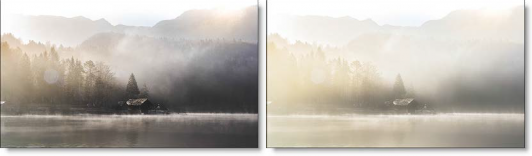
Photo by Alex Klopcic on Unsplash
Presets and the FX Editor
To select from a selection of factory installed and user-generated presets, open the FX Editor interface and pick one from the Presets window.
Filter Parameters
Fog
Blend: Determines the blend mode to be used to create the fog effect.
- Add: The fog is added to your image.
- Screen: The fog is combined with the image using a Screen blend mode. This looks kind of like the Add blend mode, but highlights are retained.
Brightness: Sets the intensity of the fog.
Blur: Sets the softness of the fog.
Color: The Color parameter sets the color of the fog through the use of a standard color picker. The default color is white.
Matte
A matte is used to create the fog effect
Position: Pinpoints the color values to be used in the matte. For a luminance matte, a Position value of 100 would make a white matte of the highlights and a value of 0 would make a white matte of the shadows. In the flower image below, look at how the matte varies for different Position values in a red extraction. When the Position is at a value of 100, the red flowers are shown as white in the matte.
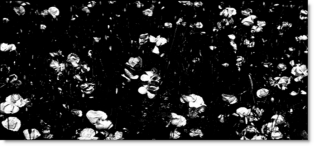
When the Position is moved to 50, the red flowers turn black.
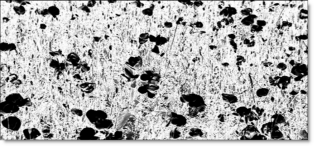
Range: Increases or decreases the range of values in the matte. A low Range value indicates a narrow range of values. A high Range value indicates a large range of values included in the matte.
Blur: The matte is blurred by a quality blur.
Working with The Filter
- Apply BCC+ Fog from the BCC Optical Diffusion unit.
- Click the BCC FX Editor button. The FX Editor user interface opens and consists of Presets, Parameters and Viewer windows.
- Try out some of the presets.
- Adjust the Fog > Brightness, Blur and Color settings to your liking.In some of the filters, a matte is generated to create the desired effect–in this case, fog.
- Change your View to Matte to see the matte values.The areas that are white in the matte are the areas where fog will be introduced. The location of the fog within the scene can be adjusted by modifying the Matte> Position and Range parameters.
- Change the Matte > Position parameter if you want to select different luminance values to be used for the matte.
- Increase the Matte > Range value to add more fog into the scene. Decrease for less fog.
- Change your View to Output to see the filtered image.
- Increase the Matte > Blur parameter to soften the transition areas of the matte.
- Click the Apply button to return to the host application.
The values of the parameter adjustments in the FX Editor user interface are transferred to your host application.