NEW IN CONTINUUM 2021, the BCC+ Glow Edges filter isolates lines and edges in an image and then adds glow only to these areas resulting in a stylized look.
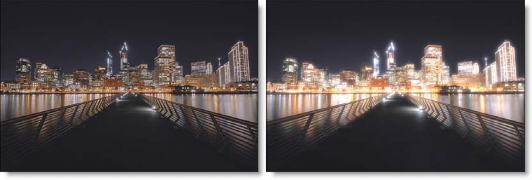
Presets and the FX Editor
To select from a selection of factory installed and user-generated presets, open the FX Editor interface and pick one from the Presets window.
Filter Parameters
Glow
Blend: Determines the blend mode to be used to create the glow effect.
- Add: The glow is added to your image.
- Screen: The glow is combined with the image using a Screen blend mode. This looks kind of like the Add blend mode, but highlights are retained.
Brightness: Sets the intensity of the glow.
Blur: Sets the softness of the glow.
Color: The Color parameter sets the color of the glow through the use of a standard color picker. The default color is white.
Edge
An edge matte is created to produce the edge glow effect.
Brightness: Determines the brightness of the edge matte.
Blur: Blurs the edge matte.
Working with The Filter
- Apply BCC+ Glow Edges from the BCC Lights unit category.
- Click the BCC FX Editor button from the Effects and Presets banner. The FX Editor user interface opens and consists of Presets, Parameters and Viewer windows.
- Try out some of the presets.
- Select either the Add or Screen Blend mode. Add will burn out highlights while the Screen mode will retain them.
- Adjust the Glow > Brightness, Blur and Color settings to your liking.In Glow Edges, an edge matte is generated to create the desired effect.
- Change your View to Edge to see the matte values.The areas that are white in the edge matte are the areas where glow will be introduced.
- Adjust the Edge > Brightness to make sure that you have sufficient white areas in the edge matte.
- Set the Edge > Blur to smooth out the edge matte.
- Change your View to Output to see the filtered image.
- Click the Apply button to return to the host application.
The values of the parameter adjustments in the FX Editor user interface are transferred to your host application.