NEW IN CONTINUUM 2021, the BCC+ Halo filter glows highlights and reduces contrast while softening facial blemishes and wrinkles.

Presets and the FX Editor
To select from a selection of factory installed and user-generated presets, open the FX Editor interface and pick one from the Presets window.
Filter Parameters
Halo
Blur: Fine image details, such as facial wrinkles and blemishes, are minimized using edge aware smoothing.
Mist: The Mist controls add a mild glow to image highlights.
Blend: Determines the blend mode to be used to create the mist effect.
- Add: The mist is added to your image.
- Screen: The mist is combined with the image using a Screen blend mode. This looks kind of like the Add blend mode, but highlights are retained.
Brightness: Sets the intensity of the mist.
Blur: Sets the softness of the mist.
Color: Sets the color of the mist.
Color Correct
- Hue: Rotates the hue of the image.
- Saturation: Adjusts the saturation of the image. Positive values saturate, negative values desaturate.
- Brightness: Adjusts the brightness of the image. Positive values brighten, negative values darken.
- Contrast: Adjusts the contrast of the image. Positive values increase contrast, negative values decrease contrast.
- Gamma: Adjusts the gamma of the image. The gamma adjustment leaves the white and black points the same and only modifies the values in-between. Positive values lighten the midtones, negative values darken the midtones.
- Temperature: Sets the color of the image to be either warmer or cooler. Dragging the slider to the right makes the image cooler (bluer) and dragging the slider to the left makes the image warmer (redder).
- Cyan/Magenta: Adds either Cyan or Magenta to the image. Dragging the slider to the right makes the image more magenta and dragging the slider to the left makes the image more cyan.
- Red: Adds or subtracts red from the image.
- Green: Adds or subtracts green from the image.
- Blue: Adds or subtracts blue from the image.
Matte
A matte is used to create the mist effect.
Position: Pinpoints the color values to be used in the matte. For a luminance matte, a Position value of 100 would make a white matte of the highlights and a value of 0 would make a white matte of the shadows. In the flower image below, look at how the matte varies for different Position values in a red extraction. When the Position is at a value of 100, the red flowers are shown as white in the matte.
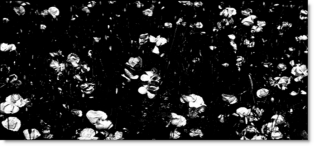
When the Position is moved to 50, the red flowers turn black.
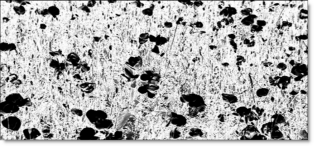
Range: Increases or decreases the range of values in the matte. A low Range value indicates a narrow range of values. A high Range value indicates a large range of values included in the matte.
Blur: The matte is blurred by a quality blur.