NEW IN CONTINUUM 2021, the BCC+ High Contrast filter allows you to create an extreme high contrast image.
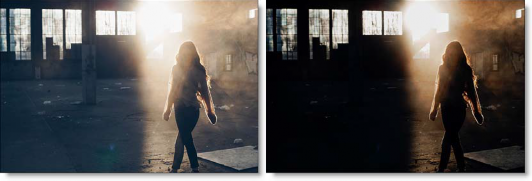
Photo by Alex Ronsdorf on Unsplash
Presets and the FX Editor
To select from a selection of factory installed and user-generated presets, open the FX Editor interface and pick one from the Presets window.
Filter Parameters
Contrast: Sets the amount of contrast to be applied to the scene.
Amount: Sets the mix amount between the original and filtered version.
Working with The Filter
- Apply BCC+ High Contrast from the BCC Color and Tone unit category.
- Click the BCC FX Editor button from the Effects and Presets banner. The FX Editor user interface opens and consists of Presets, Parameters and Viewer windows.
- Try out some of the presets.
- Adjust the Contrast and Amount sliders until you achieve the desired amount of contrast.
- Click the Apply button to return to the host application.
The values of the parameter adjustments in the FX Editor user interface are transferred to your host application.