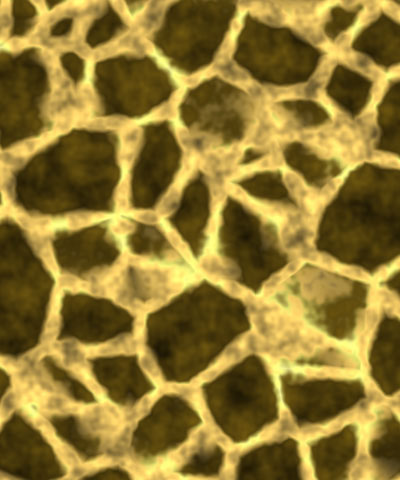 |
Overview
Reptilian produces a texture resembling a scaly or spotted animal skin.
Function
Presets and Common Controls
BCC filters come with a library of factory installed presets plus the ability to create your own custom presets and preview them with the BCC FX Browser™.
BCC filters also include common controls that configure global effect preferences and other host-specific effect settings.
For more information about working with presets and other common controls, Click Here.
Offset XY position controls set the pattern of the animal skin at a given point by moving through the procedural noise which generated the effect.
Scale X and Scale Y determine the scale of the pattern along the X and Y axis. Select Lock to Scale X to keep these values in proportion, or deselect this option to adjust Scale X and Y independently.
Rotation spins the animal skin pattern around the Z axis.
The Base Color controls set the color for the lines between the spots in the pattern.
The Spot Color controls set the main color for the spots in the pattern.
The Spot Boundary Color controls set the color for the edges of the spots. This parameter has no affect if Spot Boundary is set to 0.
Spot Density adjusts the density of the spots in the pattern. Lower values produce patterns with fewer spots that are widely spaced. Higher values produce patterns with many spots placed close together.
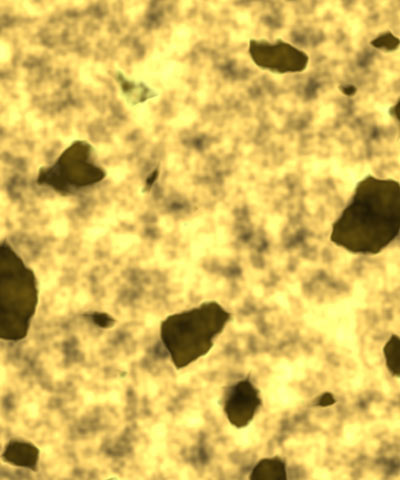 |
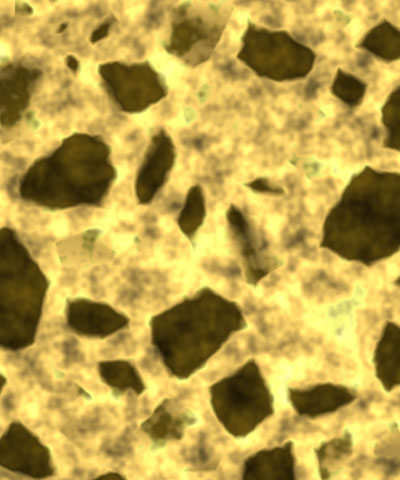 |
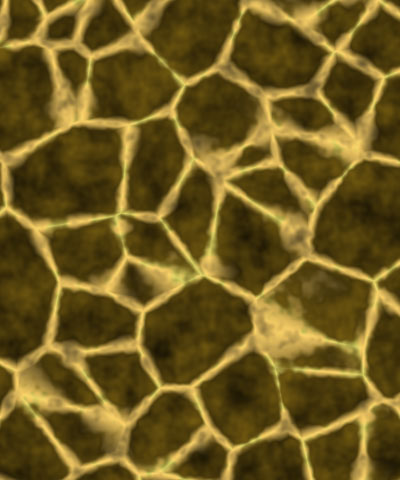 |
| Spot Density=50 | Spot Density=75 | Spot Density=100 |
Spot Blur applies a blur to the spots in the pattern, softening the distinctions between the spots and the background in the pattern. Higher values produce more blur.
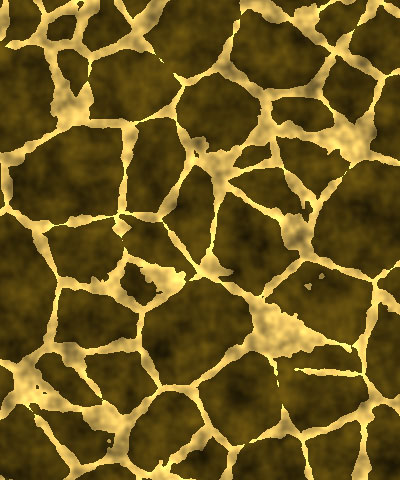 |
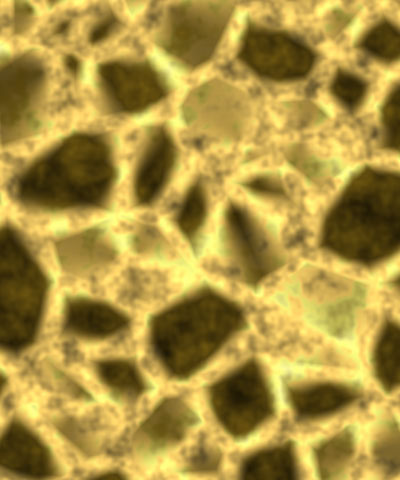 |
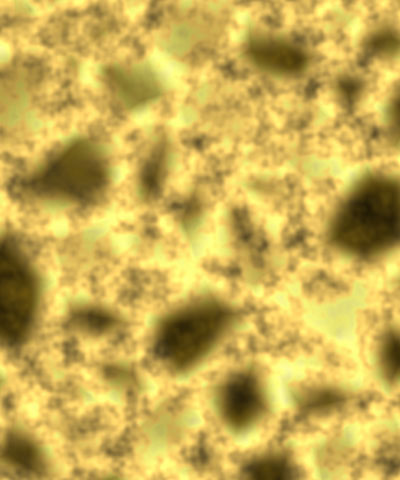 |
| Spot Blur=0 | Spot Blur=25 | Spot Blur=50 |
Spot Boundary adjusts the color of the spots. When Spot Boundary is 0, the color of the spots is determined by Spot Color, and the Spot Boundary Color is not used. As the Spot Boundary value increases, the color of the spots becomes a gradient between the Spot Color (the middle of each spot) and the Spot Boundary Color (the edges of each spot). When Spot Boundary is 100, the spots almost entirely fill with the Spot Boundary Color. In the following examples, the Spot Color is brown and the Spot Boundary Color is red.
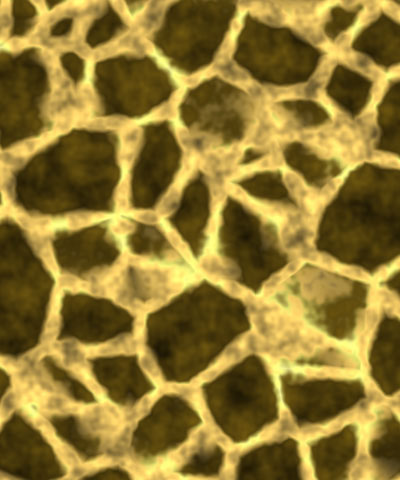 |
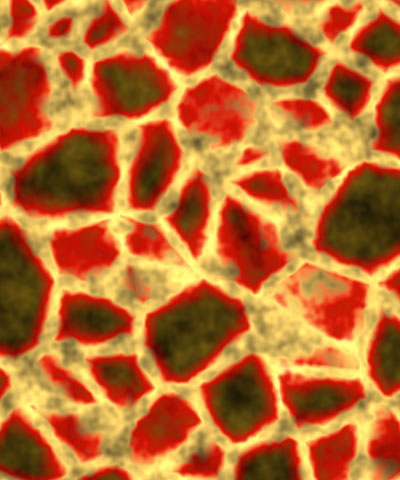 |
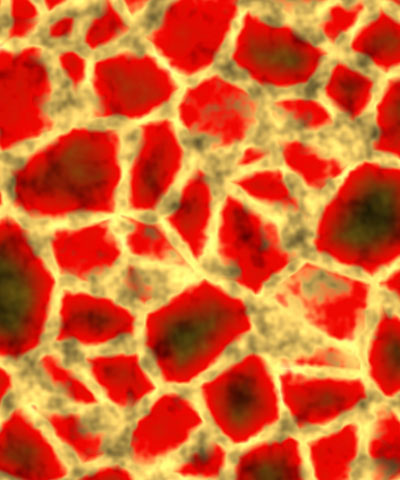 |
| Spot Boundary=0 | Spot Boundary=30 | Spot Boundary=50 |
Color Variation varies the colors in the skin pattern. When Color Variation is 0, the Spot Color is used almost exclusively for the spots, and the background color for the background. As Color Variation increases, a wider range of colors produce a more mottled appearance.
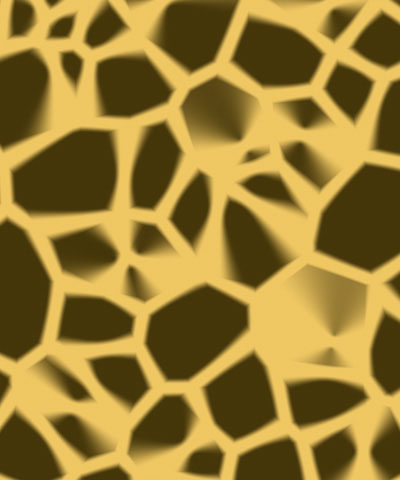 |
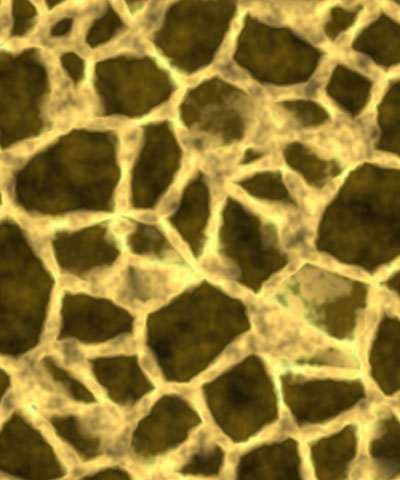 |
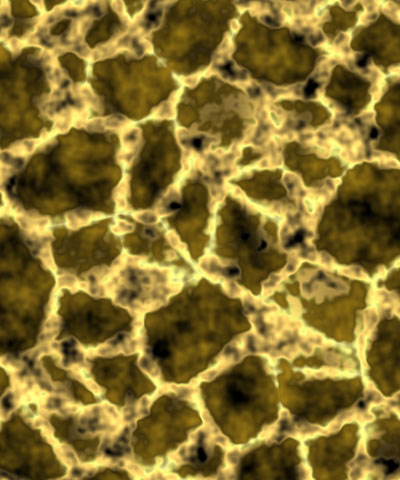 |
| Color Variation=0 | Color Variation=50 | Color Variation=100 |
Spot Variation adjusts the shape of the edges of the spots. Lower values produce spots with smooth edges, while higher values produce spots with irregular, rippled edges.
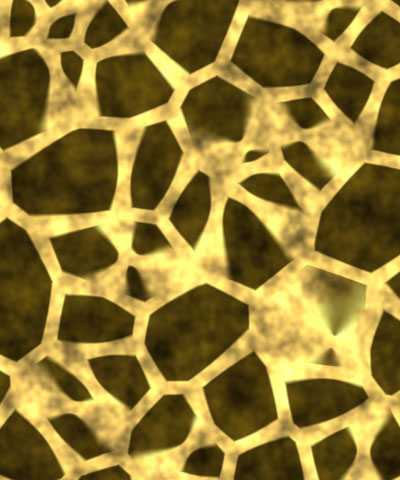 |
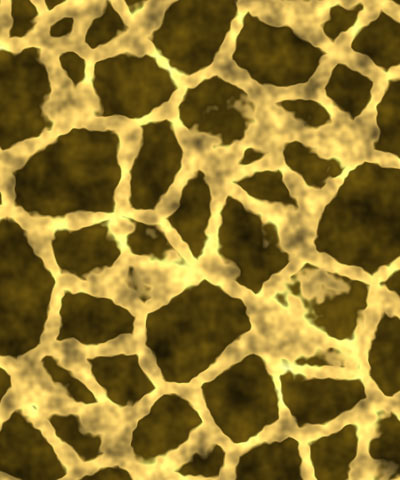 |
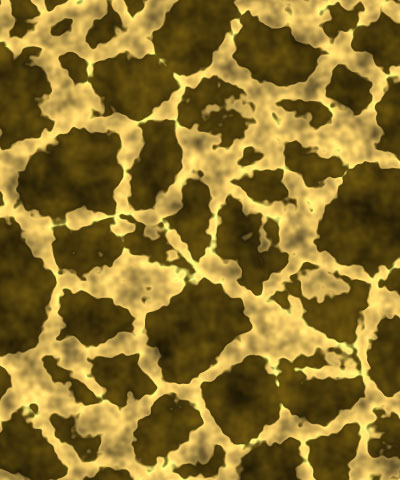 |
| Spot Variation=0 | Spot Variation=50 | Spot Variation=100 |
Select the Source Alpha checkbox to use the source alpha channel as a mask for the filter, the texture appears only in the opaque regions of the source. If this option is deselected, the source’s alpha channel is ignored.
Opacity adjusts the opacity of the simulated texture.
The Apply Mode menu controls how the texture is composited over the source image. For descriptions of all the possible Apply Modes, Click Here.
Apply Mix controls the mix of the specified Apply Mode with the Normal apply mode. If the Apply Mode is Normal, Apply Mix has no affect. If Apply Mix is 0, Apply Mode has no affect. Increase Apply Mix to blend the Apply Mode setting with the Normal apply mode.
3D Bump Mapping Parameter Group
3D Bump Mapping is used to create the appearance of three-dimensional detail on a surface.
Select the Use Bump Map checkbox to turn on the Bump map. If this checkbox is not selected, the other parameters have no affect.
The Light Type menu determines the type of light source.
- Point combines both focused (specular) and diffuse light. You can use this Light Type to create the appearance of a shiny surface lit by a point light source.
- Distance creates a non-directional infinitely distant diffuse light, similar to sunlight.
- Spot creates the look of a traditional theatrical spotlight. Spot creates a small spot of intense light whose falloff can vary.
Light XY positions the light source in space by moving the light parallel to the image plane along the X and Y axes.
Light Z positions the depth of the light source relative to the image plane. A value of 100 places the light one source width above the image plane. Light Z can be negative, which places the light behind the image plane. If Light Z is negative, the light is seen only if the object is rotated or displaced so that all or part of it is behind the light source (that is, the light source always points in toward the object, never out at the viewer).
Light Intensity controls the intensity of the light.
Light Color controls the color of the light.
White in Specular increases the amount of white in the specular light. Increasing this value can create a more metallic surface effect. This parameter is only useful when Specular Intensity has a value greater than 0.
Ambient Intensity adjusts the total amount of diffuse light on the image. The default setting of 100 does not add or subtract ambient light from the source image. Decreasing this setting makes the image darker before the other lights are applied. Ambient light illuminates or darkens the image evenly, and is unaffected by any other lighting parameters.
Diffuse Intensity determines the amount of non-directional diffuse light applied to the object. Increasing Diffuse Intensity brightens the object uniformly.
Specular Intensity simulates lighting a glossy surface from a point source, creating a small spot of intense light whose falloff can vary. Increasing this value adds reflected light to the surface.
Shininess controls the rate at which the Specular light falls off from the center of the lit region. A higher Shininess value creates a more concentrated highlight, simulating a shiny, highly reflective surface. A lower Shininess value spreads light more evenly throughout the lit region, simulating a rougher, less reflective surface.
Bump Height determines the height of the bump map used to create the texture of the bricks.
Bump Smoothness adjusts the amount of blur applied to the bump map. Higher values produce more blur, which tends to reduce the amount of detail and noise in the filtered image.